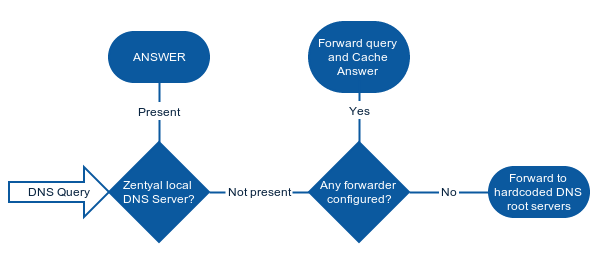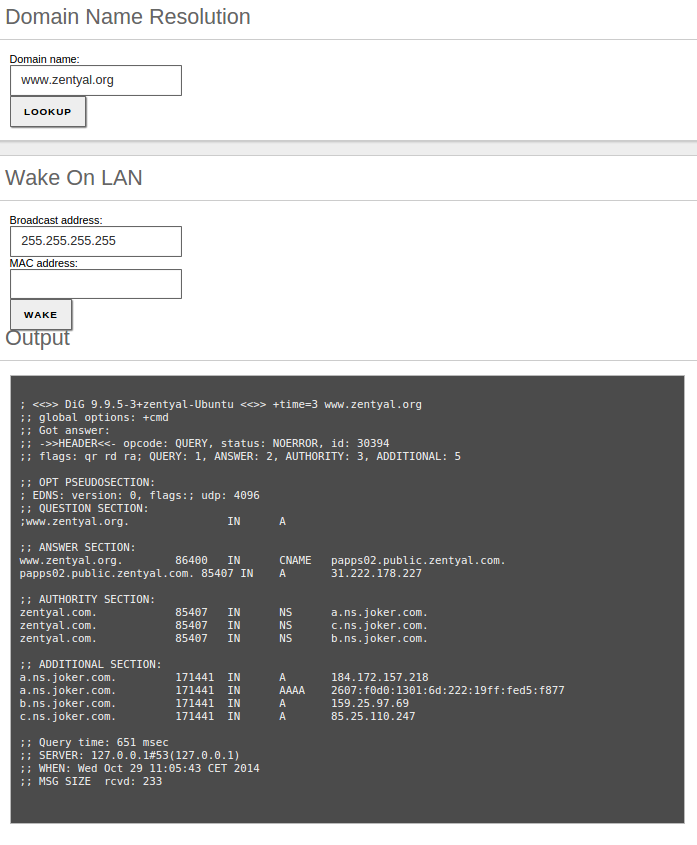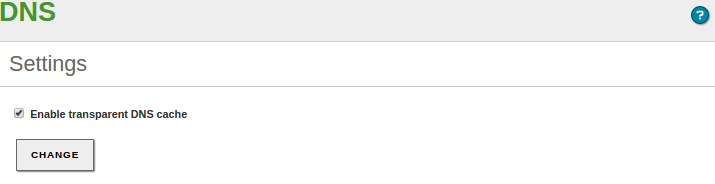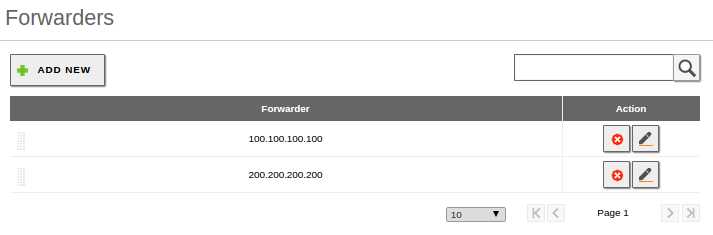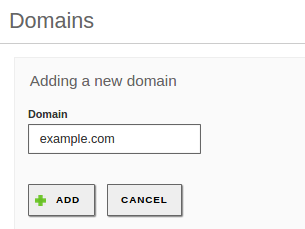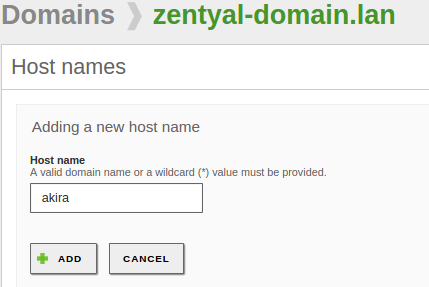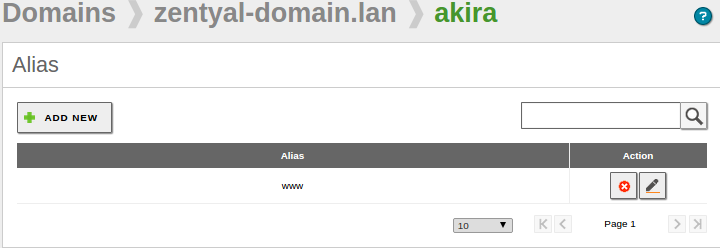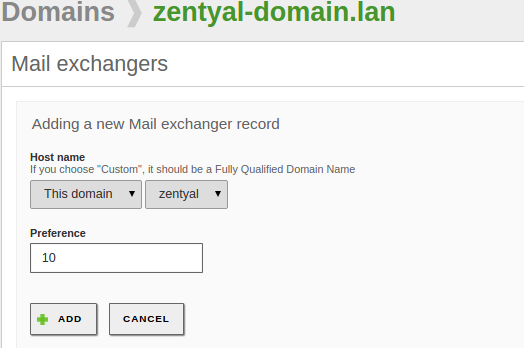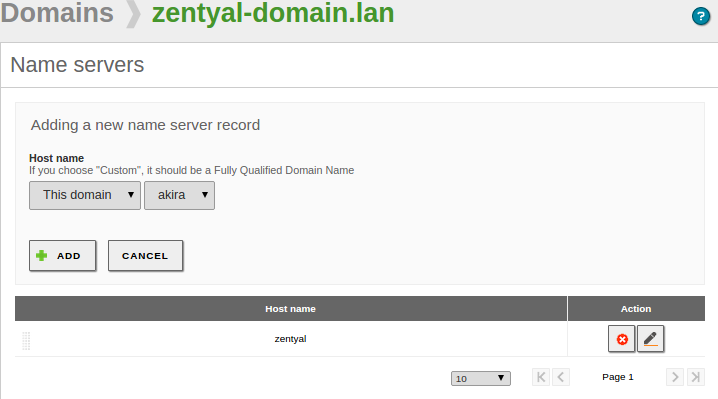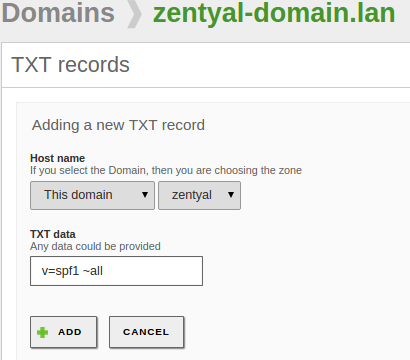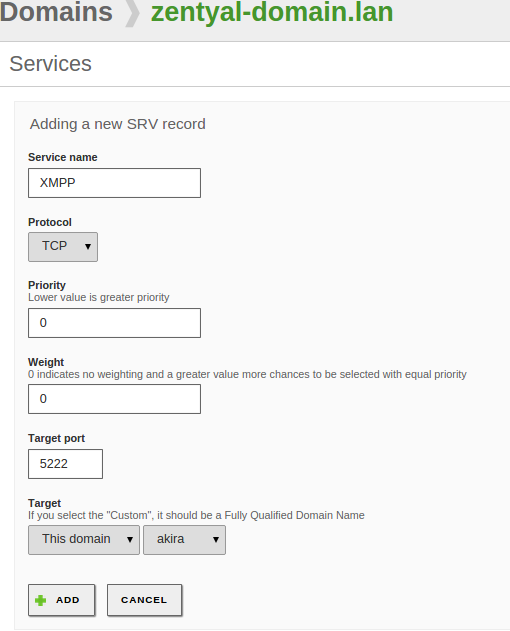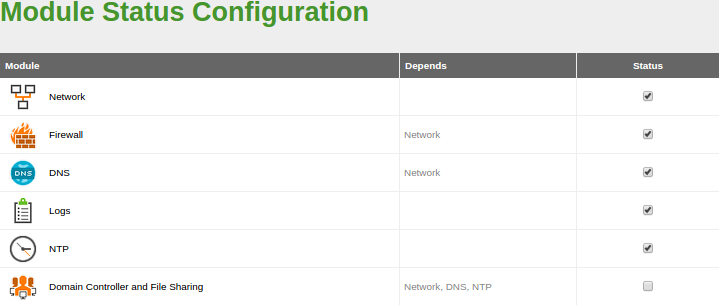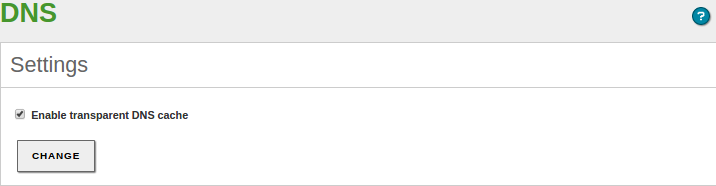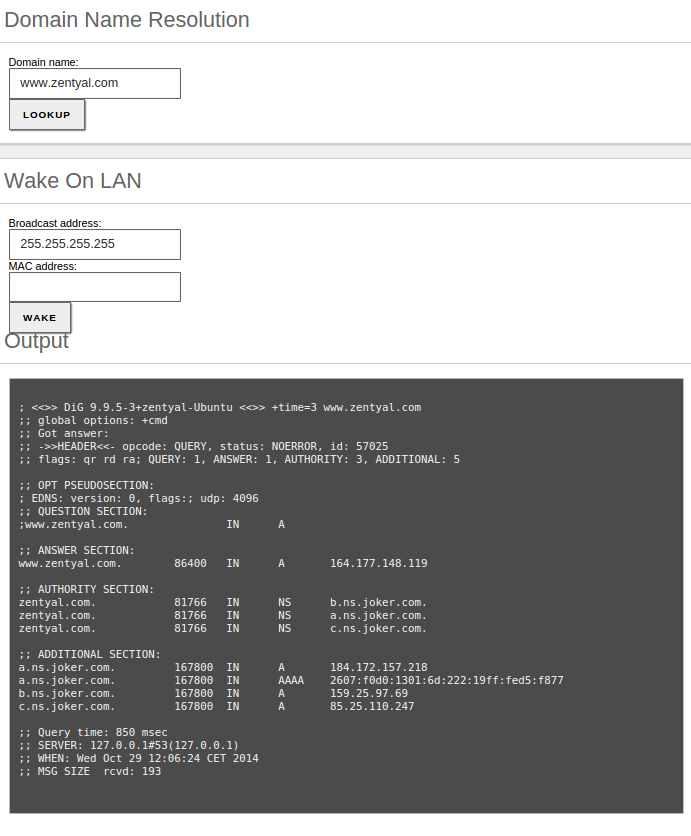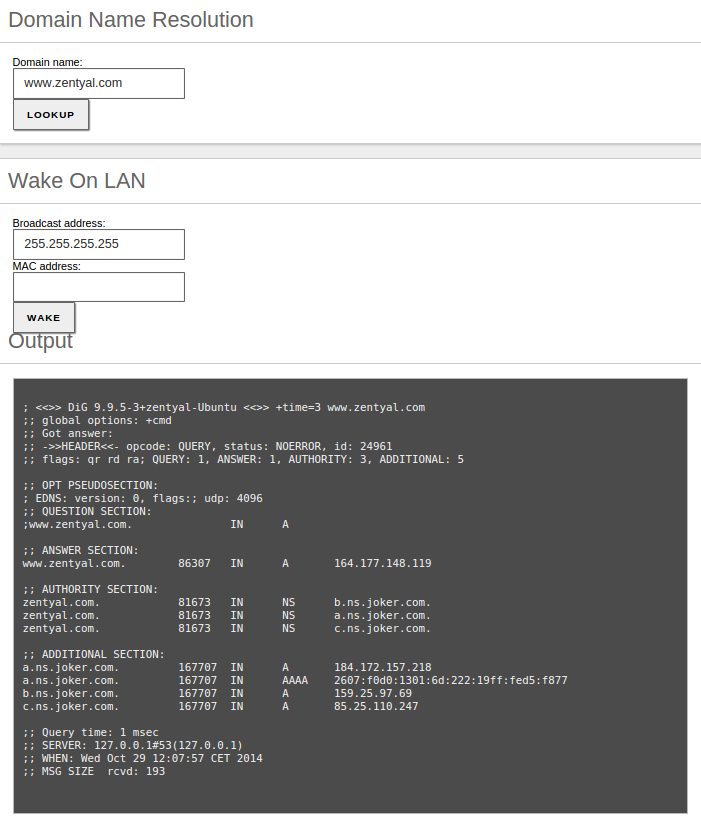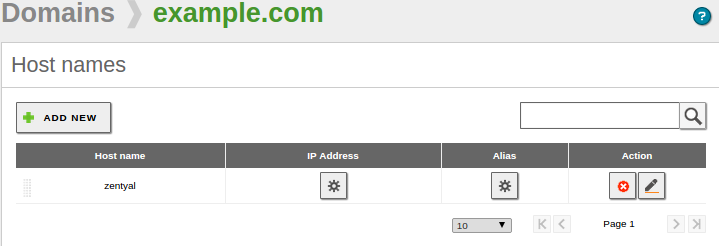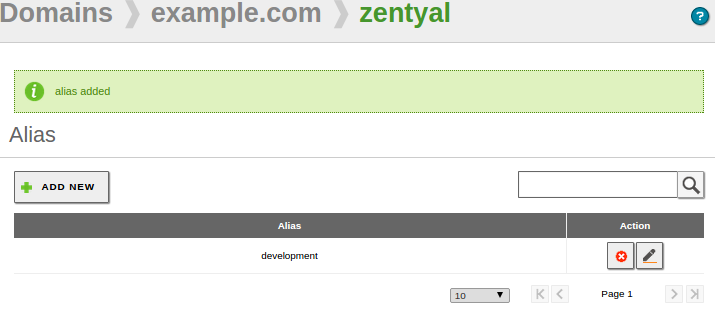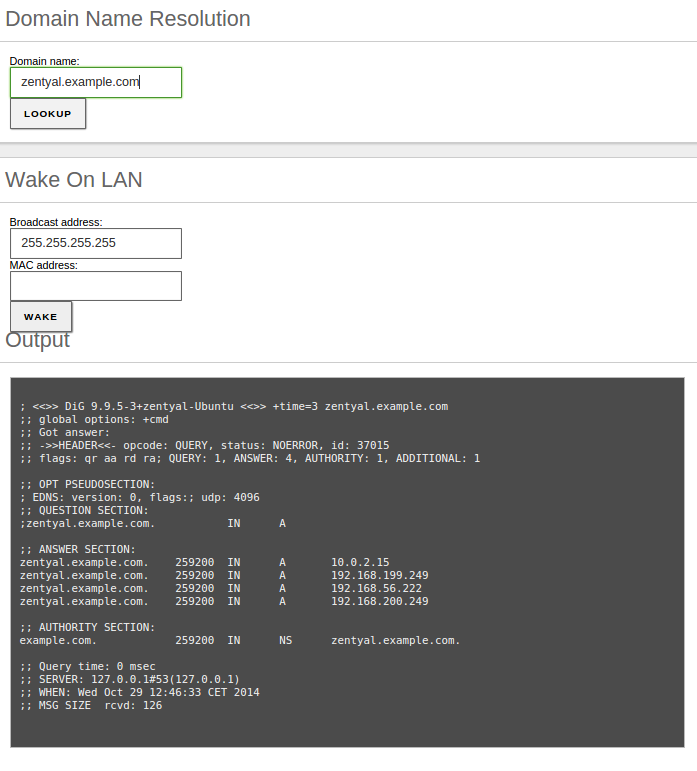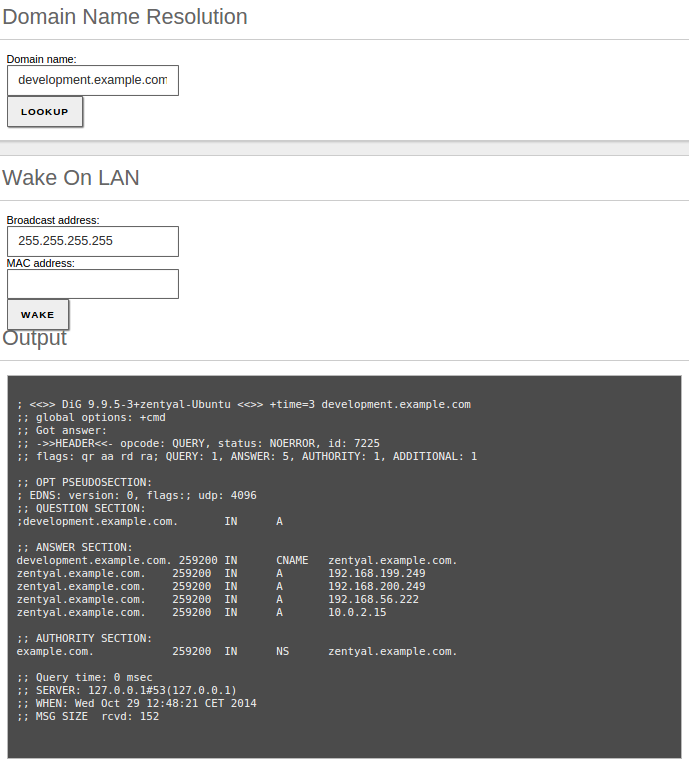En/5.0/Domain Name System (DNS)
DNS configuration is vital to the functioning of the local network authentication (implemented with Kerberos since the Zentyal 3.0 version), the network clients query the local domain, their SRV and TXT records to find servers with ticket authentication. As mentioned before, this domain is preconfigured to resolve Kerberos services since the installation. For additional information regarding directory services, check Users, Computers and File Sharing.
BIND(4) is the de facto DNS server on the Internet, originally developed at the University of California, Berkeley and currently maintained by the Internet Systems Consortium. BIND version 9, rewritten from scratch to support the latest features of the DNS protocol is used by Zentyal's DNS module.
Contents |
DNS cache server configuration with Zentyal
Zentyal's DNS module always works as a DNS cache server for networks marked as internal, so if you only want your server to cache DNS queries, simply enable the module.
Sometimes, this DNS cache server might need to be queried from internal networks that are not directly configured in Zentyal. Although this case is quite rare, it may occur in networks with routes to internal segments or VPN networks.
After restarting the DNS module the changes will be applied.
When Zentyal's DNS server is installed and enabled, Zentyal's DNS client (Network ‣ DNS) first solver option will be pointed automatically to the local server, 127.0.0.1. In other words, it will always query the local DNS zones first if present.
If there are no configured forwarders, Zentyal's DNS cache server will query root DNS servers directly to find out which authoritative server will solve the DNS request. Then it will store the data locally during the time period set in the TTL field. This feature reduces the time required to start every network connection, giving the users a sensation of speed and reducing the overall Internet traffic.
The search domain is basically a string that is added to the request in case a user defined string is unresolvable. The search domain is set on the clients, but it can be provided automatically by DHCP, so that when the clients receive the initial network configuration, they can also receive the search domain.
For example, your search domain could be foocorp.com. When a user tries to access the host example; as it is not present among its known hosts, the name resolution will fail, then the user's operating system will automatically try to resolve example.foocorp.com.
In Network ‣ Tools you have a tool for Domain Name Resolution, that shows the query details using dig of a DNS query to the server you have set in Network ‣ DNS.
Transparent DNS Cache
Zentyal's transparent DNS Cache gives you a way to force the use of your DNS server without having to change the clients' configuration. When this option is enabled, all the DNS requests that are routed through your server are redirected to Zentyal's internal DNS server. The clients have to use Zentyal as its gateway to make sure the requests will be forwarded. To have this option available, the firewall module must be enabled.
DNS Forwarders
The redirectors or forwarders are external DNS servers that will support your server. First your server will search in the local cache, among the registered domains and previously cached queries; in case there is no answer, it will query the redirectors. For example, the first time you query www.google.com, Zentyal's DNS server will query redirectors and store the request in cache if the domain google.com is not registered to your server.
In case forwarders are not configured, Zentyal's DNS server will use the DNS root servers (5) to solve queries that are not stored.
Configuration of an authoritative DNS server with Zentyal
In addition to DNS cache, Zentyal can act as an authoritative DNS server for a list of configured domains. As an authoritative server, it will respond to queries about these domains coming both from internal and from external networks, so that not only local clients, but anyone can resolve these configured domains. Cache servers only answer to queries coming from internal networks.
The configuration of this module is done through the DNS menu, where you can add as many domains and subdomains as required.
Note the "local" domain set during the installation or later through the DNS wizard. This domain matches your directory domain and in its DNS entries you can find information about the hosts and ports required for user authentication. The "local" domain can be easily recognized, since Zentyal doesn't allow its direct removal. You can change your "local" domain from System -> General.
You can have as many additional domains registered in your DNS as you wish, those other domains can be removed or modified without the considerations applied to the "local" domain.
To configure a new domain, display the form by clicking on Add new. You can configure the Domain name from here.
You will see that within the domain you can configure different register sections: in the first place the IP Addresses of the domain. A typical case is to add all Zentyal local IP addresses as IP addresses of the domain.
Once the domain has been created, you can define as many host names (Type A) as required within the table Hostnames. For each one of these names Zentyal will automatically configure reverse resolution. Moreover, for each name you can define as many Alias as necessary. Again, you can associate more than one IP address to your hostname, that can help the clients to balance between different servers, for example, two replicated LDAP servers with the same information.
Normally the names point to the host where the service is running and the aliases to the services hosted. For example, the host amy.example.com has the aliases smtp.example.com and mail.example.com for mail services and the host rick.example.com has the aliases www.example.com and store.example.com, among others, for web services.
Additionally, you can define the mail servers responsible for receiving messages for each domain. In Mail exchangers you will choose a server from the list defined at Names or an external list. Using Priority, you can set the server that will attempt to receive mail messages from other servers. If the preferred server fails, the next one in the list will be queried.
It is also possible to set NS records for each domain or subdomain using the table Name servers.
The text records are DNS registers that will offer additional information about a domain or a hostname using plain text. This information could be useful for human use or, more frequently, to be consumed by software. It is extensively used in several anti-spam applications (SPF or DKIM).
To create a text record, go to the field TXT records of the domain. You can choose whether this record is associated with a specific hostname or the domain and its contents.
It is possible to associate more than one text record to each domain or hostname.
You can also add Services to domains. To access the list of Services available in the domains go to the field Services of the domain list. In each service record you can configure the Service name and its Protocol. You can identify the host that will provide the service with the fields Target and Target port. To provide better availability and/or balance the load you can define more than one record per service, in which case the fields Priority and Weight will define the server to access each time. The less priority, the more likely to be chosen. When two machines have the same priority level the weight will be used to determine which machine will receive more workload. The XMPP protocol, used mainly for instant messaging, uses these DNS records extensively. Kerberos also needs them for distributed user authentication in different services.
Practical examples
Practical example A
In this example we will test the DNS server cache. First we will install the module, in case it was not installed before, then we will activate it and save the changes:
Once the module is activated, we go to DNS to enable the transparent DNS cache:
Now we can check if the DNS cache is working properly using the tool Domain Name Resolution available at Network ‣ Tools.
We do the first check:
Consecutively we will perform a second domain resolution to see if the response time is reduced considerably, we can check it in the Query time line:
With the DNS cache activated you can experience a quicker and more fluid page load, it also reduces the internet bandwidth used in the company.
Practical example B
Another feature included in the DNS module is the domain Alias. A domain Alias can be used to apply more intuitive names to our domains or to organize a company's website. In this example we will use the domain example.com and the machine name Zentyal:
We add the Alias development to the Zentyal machine by clicking on the button Alias:
Now we can check if the Alias is working properly with the tool Domain Name Resolution available at Network ‣ Tools.
First we check the machine's name:
Right afterwards, we check the machine's Alias:
The resolution redirects correctly to the zentyal.example.com machine, we can check it at the answer section of the result.
Check that reverse resolution associated with the IP address from the previous example is working correctly.
Add an alias to the name of the previous host. Repeat the checking process, but this time on the alias.
Add a new MX record and NS record to the domain created in the first example. By using the tool dig, check from a different host that the records have been added correctly.